Want to automatically add new contacts your Burst SMS list when they sign up on your Unbounce form? Use this Zapier SMS integration to help save you time.
Preparation
Before we dive into this Zapier integration, make sure that you have:
- An Unbounce account. They offer a 14-day free trial.
- A Burst SMS account. We offer a 14-day free trial.
- A Zapier account. You can use the free version.
Step 1 - Create a new Zap
After you log into Zapier, click on 'Make a Zap!' at the top of your Zapier dashboard.
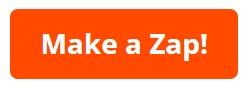
Step 2 - Choose a Trigger App
Find and select Unbounce as the trigger app.
The Trigger Event field will appear below with 'New Form Submission' pre-selected.
Click on the 'Continue' button below to proceed.

Step 3 - Connect Unbounce to Zapier
If you haven't done so already, connect Unbounce to Zapier. It will ask you to log in to your Unbounce account. Once connected, click on the 'Continue' button to proceed.
Next, under the 'Customize Form Submission' section, select your account number under the 'Client' field and then choose the right landing page for the 'Landing Page, Overlay or Sticky Bar' field.

Before we move on, ensure that your Unbounce form asks for mobile numbers. You can add a number field to your form as seen below. We recommend that you make it a required field and validate the phone number on bottom right.

Step 4 - Connect Burst SMS to Zapier
Next, you'll configure the action app. Search and select Burst SMS. Choose 'Add/Update Contact', and then click on the 'Continue' button.

If you haven't connected your Burst SMS account with Zapier, then it will ask you for your Burst SMS API Key and API Secret.
To retrieve your Burst SMS API Key and API Secret, login and go to Settings and scroll down to the API Settings section.
Note: API Secret is like a password. You'll need to type in your own API Secret.
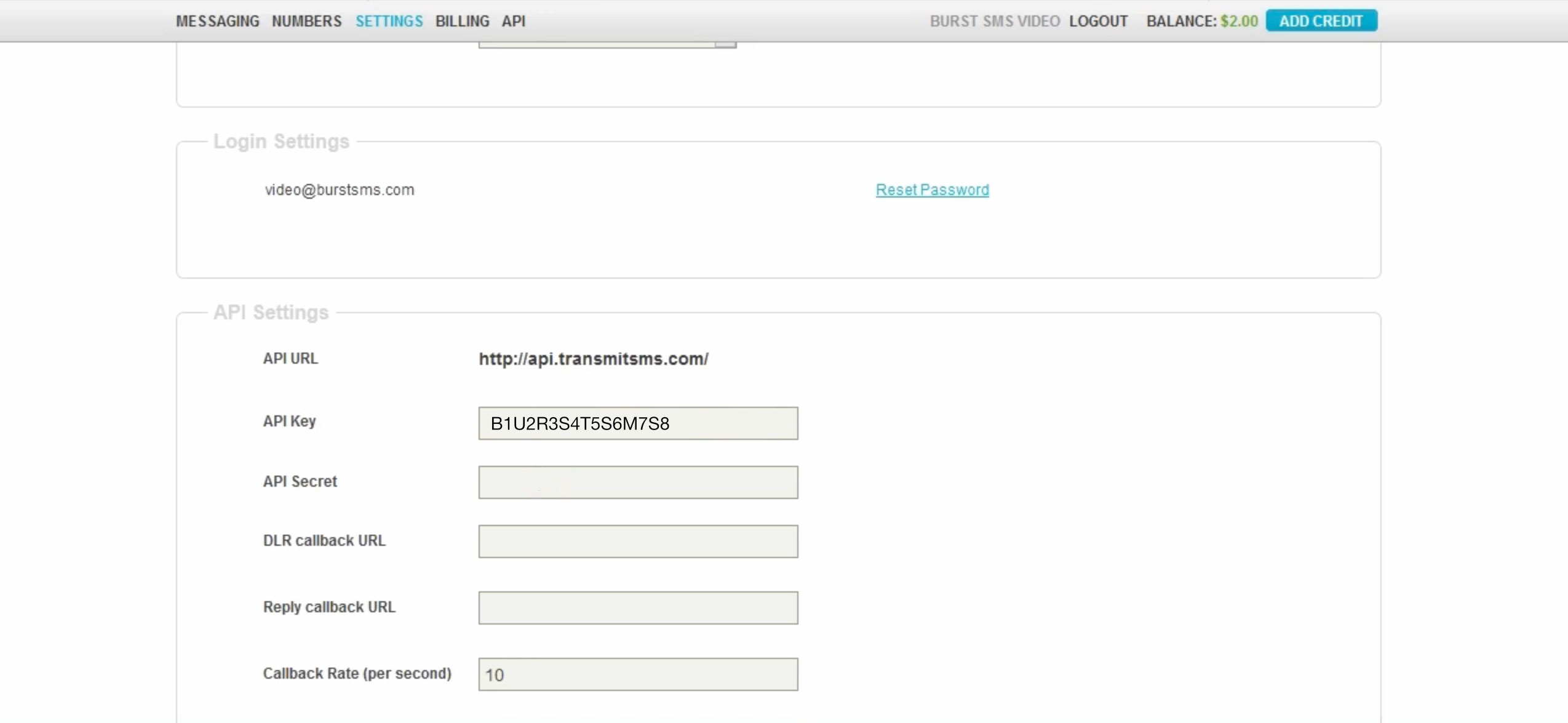
Next, paste your API Key and API Secret in Zapier.

Step 5 - Match the form values with the right contact fields
Next, you'll need to add the mobile number value in the 'Mobile Phone' field. Click on the hamburger menu on the far right and search for the right value.
Last but not least, choose the Burst SMS list you wish to add contacts to.

Optionally, you can also use the 'Format Number' field to help you automatically adjust the mobile numbers to the correct format for the country you select.
Once you're ready and tested the integration, your final step is to turn zap on.
That’s it! Let us know if you have any questions.

