Want to automatically send your new Pipedrive Deals a personalised SMS message? Use this Zapier SMS integration.
Preparation
Before we dive into this Zapier integration, make sure that you have:
- A Pipedrive account. They offer a 14-day free trial.
- A Burst SMS account. We offer a 14-day free trial that you can use to test this Zapier SMS integration
Step 1 - Create a new Zap
After you log into Zapier, click on 'Make a Zap!' at the top of your Zapier dashboard.
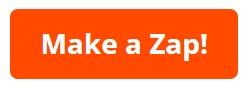
Step 2 - Choose a Trigger and Action App
Find and select Pipedrive as the trigger app. Next, find Burst SMS as the action app.
New fields will appear below. Select 'New Deal' as the trigger and 'Send SMS' as the action.
Click on 'Make a Zap!' button below the fields to continue.

Step 3 - Connect Pipedrive to Zapier
If you haven't done so already, connect Pipedrive to Zapier. It will ask you for your Pipedrive API token.
To retrieve your Pipedrive API token, login and go to your Settings > Personal > API. Copy the API token highlighted in green.

Paste your API token in Zapier.

Step 4 - Connect Burst SMS to Zapier
If you haven't done so already, connect your Burst SMS account with Zapier. It will ask you for your API Key and API Secret.

To retrieve your Burst SMS API Key and API Secret, login and go to Settings and scroll down to the API Settings section.
Note: API Secret is like a password. You'll need to type in your own API Secret.
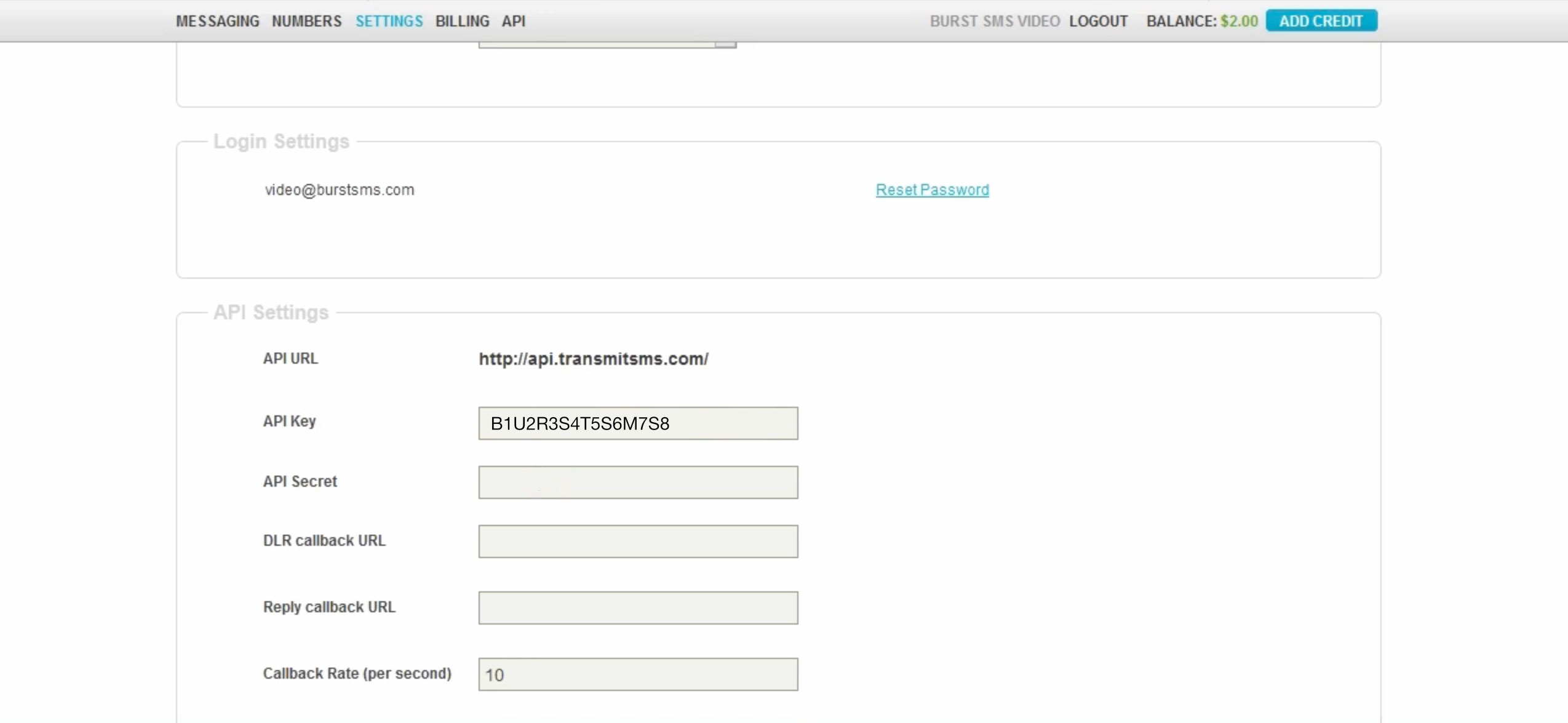
Next, paste your API Key and API Secret in Zapier.

Step 5 - Fill in your fields and compose your message
Next, compose your automated SMS message. To personalise it, click on the hamburger menu at the top right of the 'Message' field for custom variables (ie. first name, owner, organisation name, etc.).

Under the 'Recipient Mobile Number,' make sure to choose your new Deal's mobile number.

Feel free to make adjustments to the rest of the fields to suit your needs.

That’s it! Let us know if you have any questions.
Click here to get started with the integration.

