Want to add new Omnify Leads to a Burst SMS list for future SMS marketing campaigns? Check out this Zapier SMS integration.
Preparation
Before we dive into this Zapier integration, make sure that you have:
An Omnify account. They offer a 14-day free trial.
A Burst SMS account. We offer a 14-day free trial that you can use to test this Zapier SMS integration
Step 1 - Create a new Zap
After you log into Zapier, click on ‘Make a Zap!’ at the top of your Zapier dashboard.
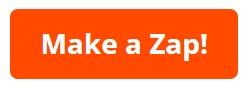
Step 2 - Choose a Trigger App
Find and select Omnify as the trigger app, and select ‘New Lead’ as the trigger.

Step 3 - Connect Omnify to Zapier
If you haven’t done so already, connect your Omnify account to Zapier. To do so, you need your Omnify API Token, and here’s how you can get it.
First, login and click on Settings > Integrations on the left navigation. Next, click on the Zapier banner.

A pop up will appear. Copy and paste the API token found on the bottom of it.

Go back to the Zapier page and paste the API Token into the prompt and then click ‘Yes, Continue’.

Once connected, follow the on-screen instructions to finish the Omnify setup.
Step 4 - Choose Burst SMS as Action App
On the left-hand side click on ‘Add a Step’, then click on ‘Action/Search’ and find Burst SMS.

Step 5 - Select Add/Update Contact action
Select ‘Add/Update Contact’ action and then click on the ‘Save + Continue’ button.

Step 6 - Set up Burst SMS Contact Template
Next, you need to tell Zapier what information it should send to your Burst SMS list. In the ‘Mobile’ field, select the ‘Phone Number’ variable. You can add it by clicking the hamburger menu on the very right of the message field.
Next, select the Burst SMS list you want to import his information to under the ‘List’ field.
Although optional, we recommend that you choose a country for the ‘Format Number’ field. This helps prevent delivery issues. You may also wish to add their first and last name in the fields below..

That’s it! Let us know if you have any questions.
